I’ve always had a fascination with retro hardware—it’s like a time machine to the tech world of the past. Devices that were once cutting-edge now stand as fascinating relics of a bygone era. Restoring and modernizing these pieces feels like unearthing lost treasure.
One such treasure is my trusty Motion Computing M1400, a slate tablet computer released in 2004. Long before the iPad changed the world, the M1400 was paving the way as an early attempt at a tablet for professionals. When I stumbled upon one on eBay in 2012, I couldn't resist giving it a shot—especially at the bargain price of $125.

The Motion Computing M1400 Tablet Computer
When the M1400 hit the market in 2004, it was aimed at business professionals who needed a rugged, portable computer. Think of it as a precursor to today’s Surface Pro lineup. It was marketed as a device that could replace notepads and clipboards for field work, all while offering the functionality of a PC.
Its build quality reflects its intended audience: magnesium alloy casing, a firm and durable chassis, and features like a Wacom Digitizer Pen for handwritten input.
Here’s a quick look at its original specs:
- Operating System: Microsoft Windows XP (Tablet Edition)
- Display: 1024x768 resolution
- Processor: 1.1 GHz Intel Pentium M
- RAM: 512 MB
- Graphics: Intel 855GM Extreme Graphics (32 MB VRAM)
- Storage: 40 GB HDD
- Connectivity: Wi-Fi, Bluetooth
- Extras: Dual microphones, Wacom Digitizer Pen, and keyboard cover
Back then, this was a powerhouse for mobile professionals. Today, those specs might feel quaint, but the potential for restoration and upgrades made the M1400 a fun challenge.
"Although it lacks the performance of a laptop, the M1400 is the best tablet PC we've seen" - CNET review, 2004
Why Restore Old Tech?
Restoring old tech isn’t just about nostalgia; it’s about sustainability, creativity, and discovering what these devices can still offer. The M1400 was particularly intriguing because it’s modular—a rarity in modern tablets. Unlike today’s sealed-off devices, the M1400 offers easy access to its internals, making upgrades a joy rather than a chore.

In this project, I aimed to modernize the tablet without losing its original character. Here's what I upgraded:
- Battery
- RAM
- Hard drive (to an SSD)
- Wi-Fi card
- Operating system (Linux)
- SD card reader

Upgrading the battery
The M1400’s original battery could barely hold a 40-minute charge when I received it in 2012. While that was tolerable for casual use, I wanted something more practical. Thankfully, replacement batteries for the M1400 are abundant, and I quickly found one that restored the tablet’s runtime to around 2 hours (down from the original 4.5 hours).
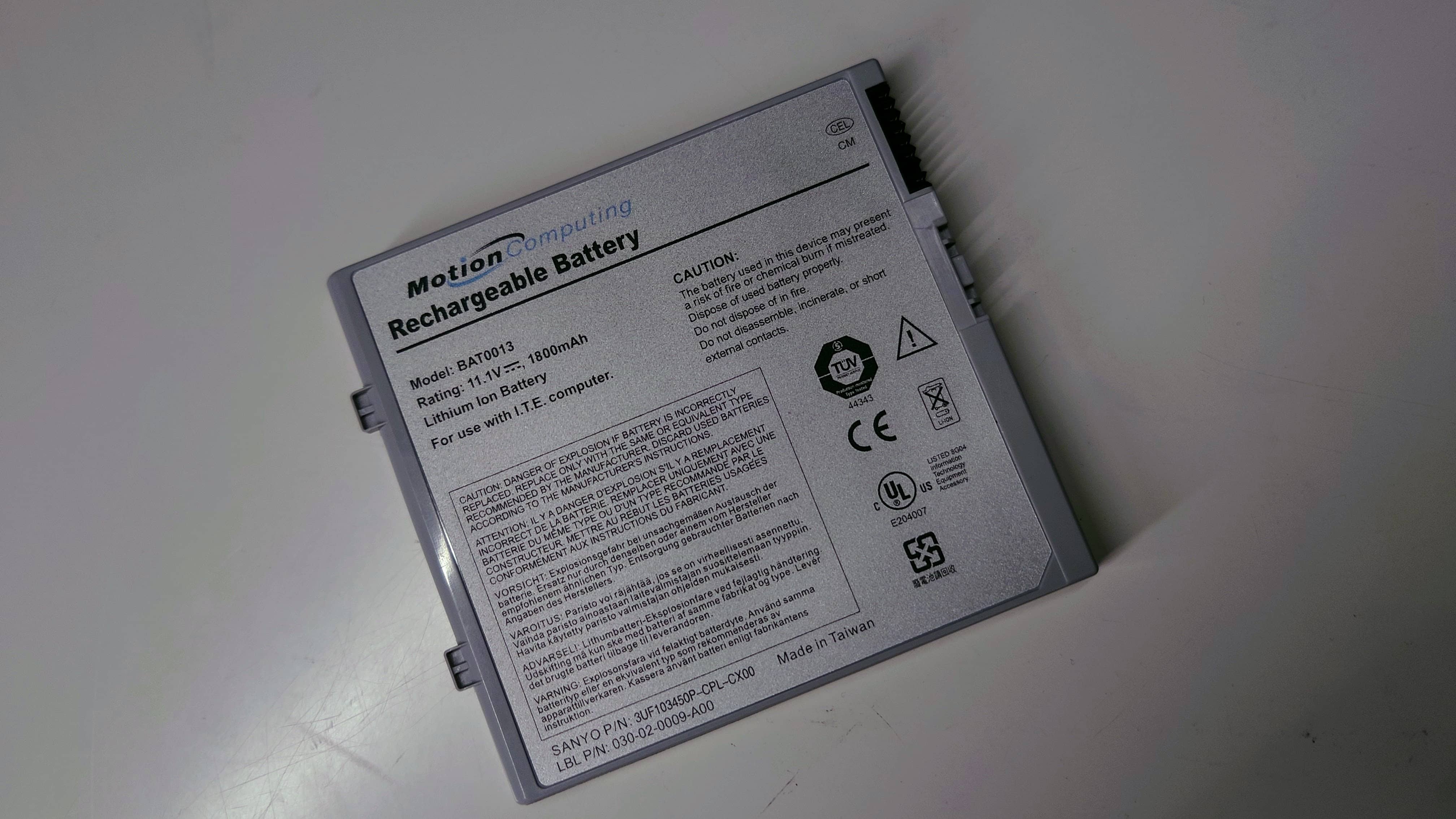
What I loved about the replacement was its LED charge indicator, just like the original. You can check the battery level at a glance—no need to power on the device. It’s a feature I wish modern devices still had!
RAM Upgrade
The original 512 MB of RAM was fine for Windows XP, but I knew it wouldn’t cut it for a modern operating system. After upgrading to Windows 7, I purchased a 1 GB RAM stick for the tablet’s free slot, boosting the total to 1.5 GB.

That might not seem like much, but it made all the difference. Suddenly, the M1400 could multitask and handle heavier programs without grinding to a halt.
SSD: The Game-Changer
Perhaps the most transformative upgrade was replacing the original 40 GB hard drive with a 64 GB SSD. The challenge here was the tablet’s outdated PATA/IDE connector, which limited my options.

After researching, I chose a KingSpec PATA SSD, a product specifically designed for retro hardware. It wasn’t cheap, but it was worth it. The installation process was straightforward, save for one detail: I had to set the drive jumper to “master” for the tablet to recognize it.

The difference was night and day. Boot times were slashed, file access was nearly instantaneous, and the overall performance felt dramatically improved.
Coming back online with a new Wi-Fi card
The stock Wi-Fi card had one major flaw: it couldn’t connect to modern networks. Often, it failed to detect networks altogether. The fix was simple—replace it with a newer card.


I found a compatible replacement on eBay, installed it, and reconnected the antenna cables. Suddenly, the M1400 was back online, able to connect to any Wi-Fi network with ease.
Switching OS to Linux
With Microsoft ending support for Windows 7 in 2020, I decided to switch to Linux. The challenge was finding a lightweight distribution that would run smoothly on the M1400’s modest specs. After trying a few options, I settled on Linux Lite.
Linux Lite struck the perfect balance between performance and usability, giving the tablet a modern feel while keeping resource usage low.
SD card reader
The unsued PCI card slot of the M1400 became the perfect place to add an SD card reader. This was a no-brainer for a tablet designed for mobile use.

I found an adapter on eBay that worked out of the box, enabling the tablet to read both SD and MicroSD cards.
A World of Accessories
One of the standout features of the Motion Computing M1400 was the variety of accessories available for it. The M1400 came with an ecosystem of options designed to enhance both its usability and portability.
For my unit, I’ve collected a few of these accessories over the years, and they’ve been invaluable in making the M1400 even more versatile.
Keyboard Cover
This ingenious accessory doubles as a keyboard and a protective cover for the tablet. you mount the computer in the stand, offering a tactile typing experience while also shielding the screen from scratches when not in use. For long typing sessions, it’s a game-changer.


Sleek Cover
To be honest, I have no clue what this cover officially was named. On days when I want to ditch the keyboard and travel light, the sleeker cover comes in handy. It’s slim, minimalist, and still provides enough protection for casual use without adding bulk.

Rugged Bumper Carrying Case
Perhaps the most impressive accessory is the rugged bumper carrying case. Designed for field work, this case wraps the M1400 in a sturdy protective shell. It even includes shoulder straps, making it easy to carry around hands-free. Whether you’re out in the field or just commuting, the case keeps the tablet safe while adding a professional, rugged aesthetic.


Bonus note: The M1400 Tablet and Bumper Case was used by Dr. Rodney Mckay in Stargate: Atlantis.

It’s fascinating how the M1400’s accessories reflect its target audience—mobile professionals who needed a device that could adapt to a variety of environments. It wasn’t just a tablet; it was a whole ecosystem of productivity tools.
Reflecting on the Journey
After all the upgrades, the M1400 feels like a completely different machine. It’s not just a tablet—it’s a testament to what can be done with a little creativity, research, and elbow grease.
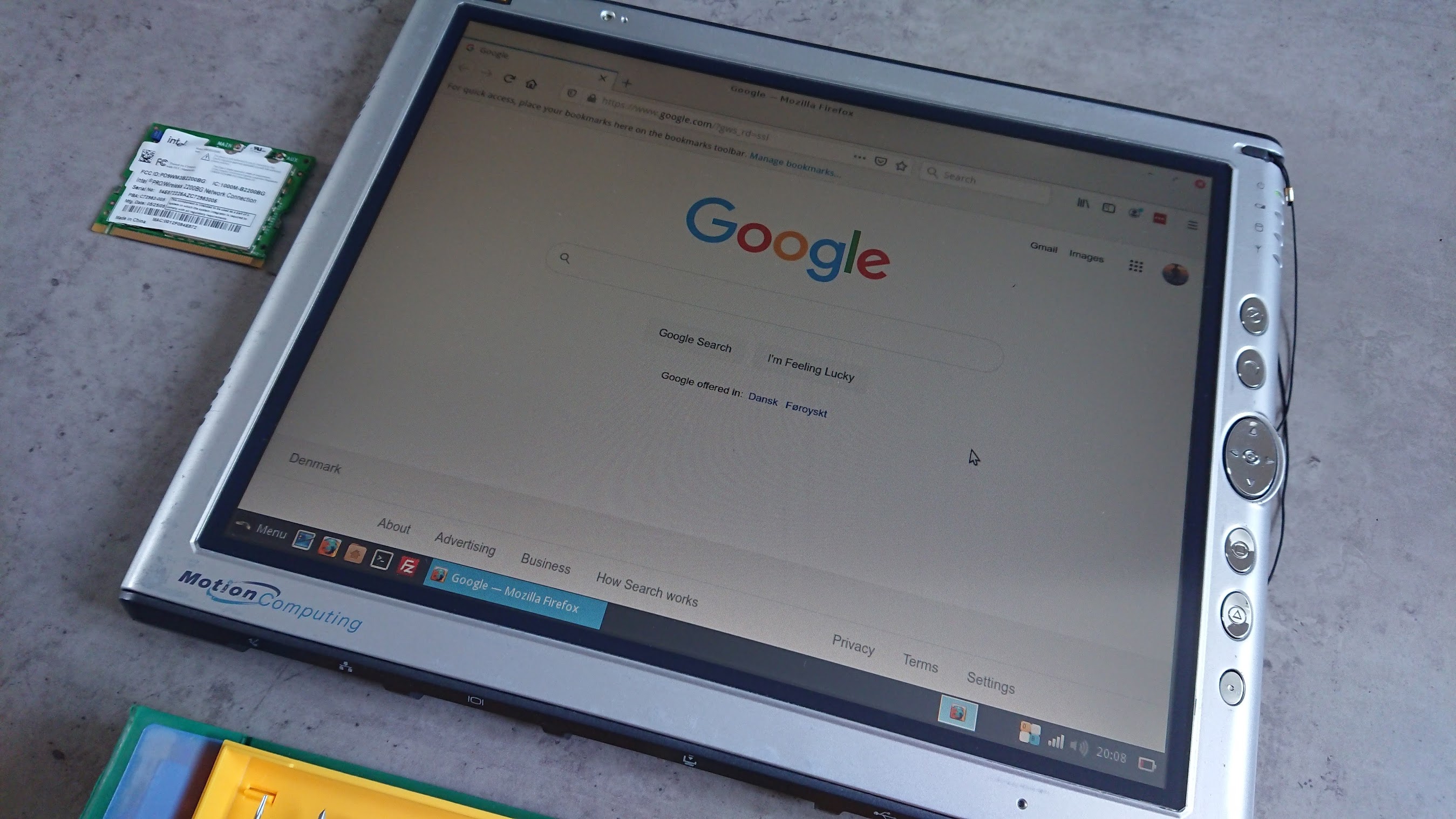
The modular design of older tech makes it incredibly satisfying to work on. Unlike today’s locked-down devices, the M1400 feels like it was meant to be tinkered with. It’s a reminder of an era when manufacturers prioritized longevity and repairability.
For me, this project wasn’t just about functionality—it was about preserving a piece of tech history. The M1400 now serves as a reliable companion for lightweight tasks, from command-line work to organizing servers.